Triggers Screen
Introduction
This section describes the Triggers screen UI elements.
Procedures
Filter Triggers
Using the Filter Triggers option, you can filter the triggers based on the following types:
Filter By Name: Filters the trigger based on the trigger name.
Filter By Attribute Value: Filters the trigger based on Attribute Value.
Filter By Metadata Attribute: Filters the trigger based on Metadata Attribute.

Add Triggers
To create a new Trigger, click on the Add Trigger option located at the top-right corner of the screen.

Adjust Triggers View Per Page
Triggers (21 of 21)
This section shows the number of Triggers currently displayed out of the total available.

This option indicates the number of Triggers currently displayed out of the total available Triggers. You can adjust the number of Triggers displayed per page using the dropdown menu located at the top-right corner of the screen.
50 per page: Displays up to 50 Triggers on the current page.
100 per page: Displays up to 100 Triggers on the current page.
200 per page: Displays up to 200 Triggers on the current page.

Filter By Data Elements
The Filter By Data Elements option allows to filter the triggers based on the Data Elements.

You can select either the User-defined Data Element or Default Data Element in the Choose Data Elements screen.
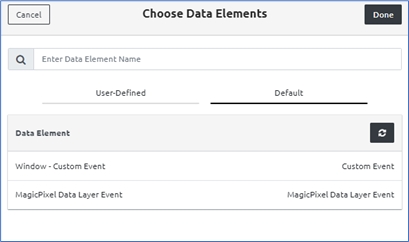
Refresh the Triggers Screen
The Refresh button allows you to reload the Triggers screen. If you create new Triggers or update their properties and the changes are not immediately visible on the main UI screen, clicking the Refresh button will reload the page to display the most up-to-date information.

Default Triggers
Select the Default Triggers check box if you are selecting the default triggers for a particular tag.

Red color indicates that the trigger is actively being recorded.

Additional Fields on the Triggers Screen
The following are the additional fields that appear on the Triggers screen.

Name
Denotes the trigger Name.
Support
Denotes whether the trigger is a server-side or a browser-side setting.
C: Denotes that the Trigger is client-side.
S: Denotes that the Trigger is server-side.
Status
Denotes the status of the Trigger. • Production: The Trigger is in Production status. • Staging: The Trigger is in Staging status. • Pending Publish: The Trigger is yet to be published.
Created By
Denotes the user who created the Trigger.
Updated By
Denotes the user who updated the Trigger.
Updated On
Denotes when the Trigger is last updated.
Steps to Add a Tag to the Trigger
Click Add Tag.

The Select Provider panel will open on the right side of the screen.
Use the search bar at the top of the panel to find a specific provider, or
Browse through the list of available providers and select the one you need.

Last updated
