Live Debugging
Introduction
The Live Debugging feature in Ingest Labs displays all the tags that are triggered in real-time on a particular page. You can perform live debugging for both the server-side tags and browser-side tags. The event data is populated in the live debugging section.
Procedure
There are two environments present:
Production – When elements are pushed to the production environment, you can check the live details in the production environment.
Staging – When elements are pushed to the staging environment, you can check the live details in the staging environment.

Step 1: Select Production from the drop-down.
Note: When elements are pushed to the staging environment, you can check the live details in the staging environment.

Step 2: Click the Start Debugging button.

Step 3: The Start Live Debugging popup window opens. Without entering a Debug ID, click Start.

Step 4: The Live mode option is displayed with a red dot indicator. You can view all the events firing in real-time traffic on the website.

Step 4.1: To stop debugging, click the Live mode drop-down and select Stop Debugging.

Step 4.2: To clear the debugging session, click the Live mode drop-down and select Clear.

Step 5: Click on View request of any SS tag to view API call request/response body.
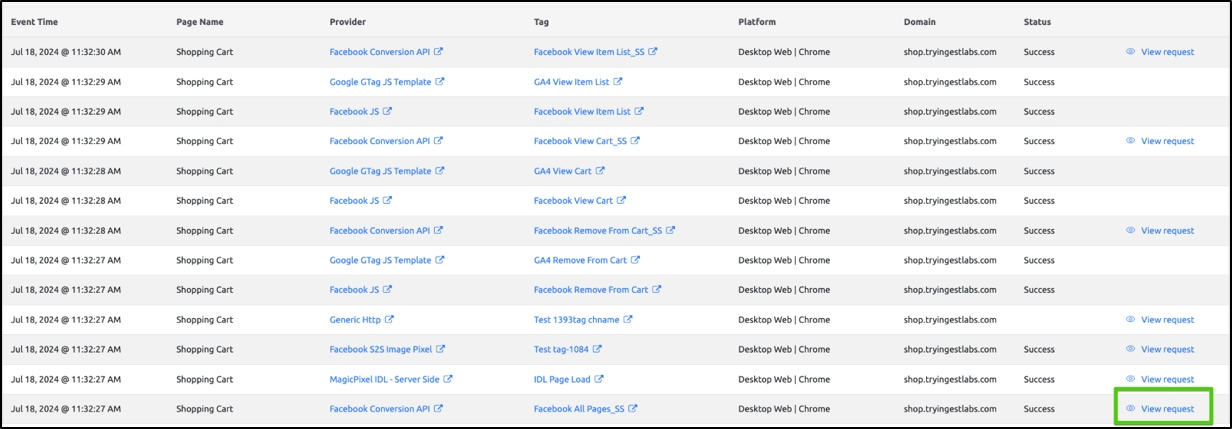
Step 5.1: The Tag Request Details popup window opens. You can view the following tag details:
Tag URL – displays the tag URL.
Tag URL Query Parameters Assignment – displays the query parameters associated with the tag.

Step 5.2: Click Data Elements to view the data element details.

Step 5.3: Click Request Body to view the details of the request body.
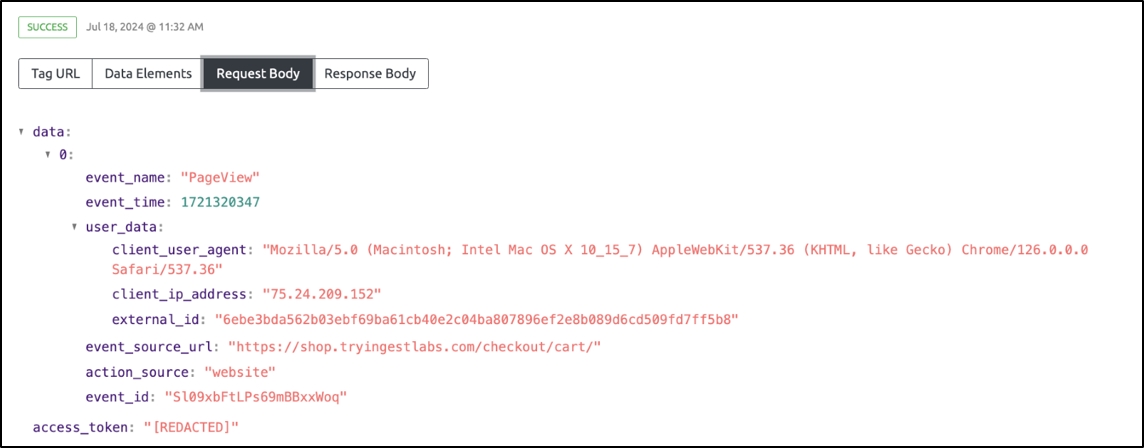
Step 5.4: Click Response Body to view the details of the response body.
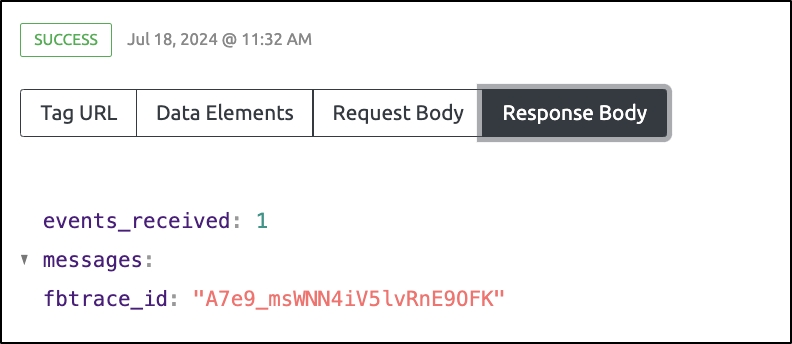
The following are the additional fields that appear on the Live Debugging screen.
Event Time
Displays the event time-stamp.
Page Name
The page from which the tag is triggered.
Provider
Displays the Provider details.
Tag
Displays the Tag details.
Platform
Displays the Platform from which the page is accessed.
Domain
Shows the domain from which the tag is triggered.
Status
Displays the tag status, indicating whether the tag is successfully triggered or not.
Note 1: You can perform the Live Debugging in two ways, either through the console or through a Live Debugging session on Ingest Labs.
Note 2: Use the pagination control at the bottom of the page to navigate through multiple pages. The current page is highlighted in blue.

Step 6: Click Add Filter. The Add Filter panel opens on the right side


Step 6.1: Under Field, click Select Field drop-down and choose the required field.

Step 6.2: Under Operator, click the Select an Operator drop-down. You will see two options:
is one of
is not one of

Step 6.3: After selecting an operator, a list opens. Select one or multiple values as needed.

Step 6.4: Click Add Filter to apply the filter.

Note: Click Cancel to close the panel without saving any changes.

Related Topics
The Live Debugging section includes the following topics:
Last updated
