Add a New Provider (Browser)
Introduction
This document explains step by step how to add a provider to the browser side. All the information required for Client-side or Browser-side configuration is fetched from the webpage or browser.
Procedure
To add a new Provider in Tag Manager, perform the following steps:
Step 1: From the left navigation panel, select Providers.

Step 2: Select Add Provider -> For Browser on the top-right corner of the screen.

Step 3: The Provider Template panel opens on the right side and choose a template from the list or use the Search bar to find a specific one.

Note: In the list, each template includes a label such as IMG, JS, or APP, indicating whether the provider uses an image-based, JavaScript-based, or app-based implementation.

Step 4: Let us take an example of the Facebook JS provider template.

Step 5: Under Provider Details, the Name and Description fields will already be filled in.

Step 6: The Script section includes both the Template script and Provider script.

You can enter the JavaScript in the Provider Script section and click Save to save the changes.
Step 7: The Attributes section lists the Attributes for Data Elements and Transformers. This is an Optional section.
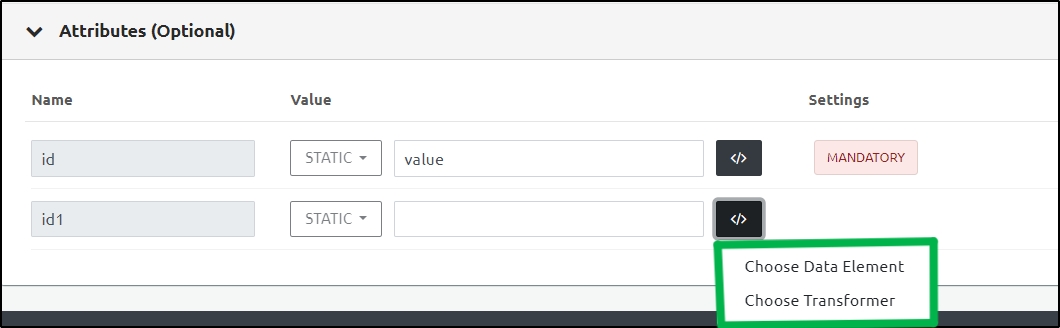
Step 7.1: Click Choose Data Element.

Step 7.1.1: The Select Data Element panel opens on the right side of the screen.
At the top of this panel, you’ll find a Search Bar.
You can either:
Use the search bar to find a specific Data Element, or
Choose from the list displayed under the two tabs:
User-Defined
Default

Step Result: The selected Data Element is visible in the Value section.

Note: To cancel the selected Data Element, click the small x icon next to the selected item.

Step 7.1.2: Attribute Settings
Under the Settings section, you can configure the following options for each attribute:
Mandatory: Select this checkbox to make the value mandatory.
Fatal: Select this checkbox to stop the process if the value is missing or invalid.
Ignore If Empty: Select this checkbox to skip this value during processing if it is not set.
Hash (SHA256): Select this checkbox to securely convert the value into a SHA256 hash before processing.

Step 7.1.3: Settings
Click the Settings option, the Attribute Settings window opens.

Note: All the attributes selected earlier will already be checked. If you want to make changes, you can update them here.

Under Transformers, you will find the URL Encode checkbox. Check this box if you want the value to be automatically encoded for safe transmission in a URL.

Step 7.1.4:Data Type Conversion
Click the Data Type Conversion drop-down.
The following options are available:
No Conversion: Indicates that there is no conversion required for the data type.
Convert to Boolean: Converts the input data to Boolean.
Convert to Number: Converts the input data to a number.
Convert to Array: Converts the input data to Array.
Convert to Object Spread: Converts the JSON attributes under a parent level attribute to the root level attributes.

Step 7.2: Click Choose Transformer.

Step 7.2.1: The Select Transformer panel opens on the right side of the screen.
At the top of the panel, there is a Search Bar. You can either:
Use the search bar to quickly find a Transformer, or
Browse through the list displayed below and select a Transformer manually.

Step Result: The selected Transformer is visible in the Value section.

Note: To cancel the selected Transformer, click the small x icon next to the selected item.
Step 7.2.2: Attribute Settings
Under the Settings section, you can configure the following options for each attribute:
Mandatory: Select this checkbox to make the value mandatory.
Fatal: Select this checkbox to stop the process if the value is missing or invalid.
Ignore If Empty: Select this checkbox to skip this value during processing if it is not set.
Hash (SHA256): Select this checkbox to securely convert the value into a SHA256 hash before processing.


Step 7.2.3: Settings
Click the Settings option, the Attribute Settings window opens.


Note: All the attributes selected earlier will already be checked. If you want to make changes, you can update them here.
Under Transformers, you will find the URL Encode checkbox. Check this box if you want the value to be automatically encoded for safe transmission in a URL.

Step 7.2.4: Data Type Conversion
Click the Data Type Conversion drop-down.
The following options are available:
No Conversion: Indicates that there is no conversion required for the data type.
Convert to Boolean: Converts the input data to Boolean.
Convert to Number: Converts the input data to a number.
Convert to Array: Converts the input data to Array.
Convert to Object Spread: Converts the JSON attributes under a parent level attribute to the root level attributes.

Step 8: Click Save on the top right to save the new Provider (Browser).
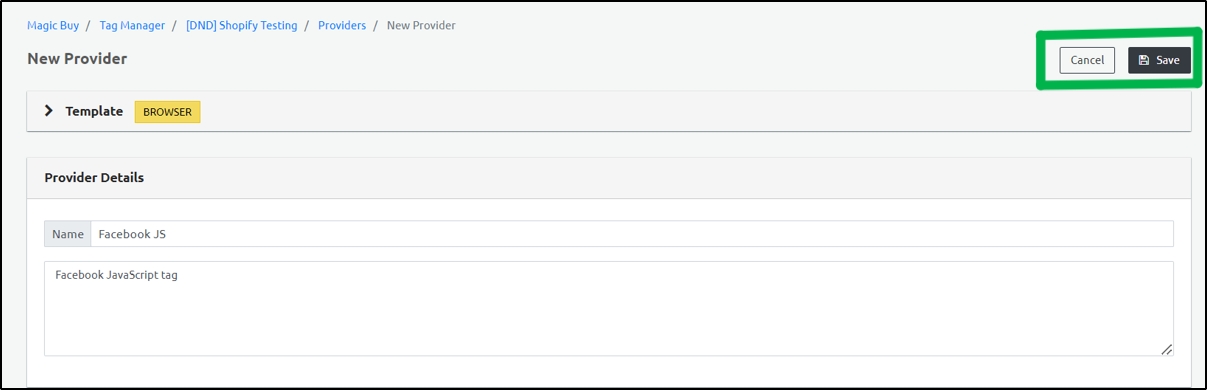
Note: The page displays the following success message.

Last updated
