Add a New Alarm (Tag Expiration Alarm)
Introduction
This option allows users to create a new Tag Expiration Alarm. It helps monitor tags and notifies users when a tag is about to expire, enabling timely action.
Procedure
To add a new alarm, perform the following steps:
Step 1: Select Alarms from the left navigation panel.

Step 2: Click Add Alarm on the top-right corner of the screen.

Step 3: Select Tag Expiration Alarm.

Step Result: The New Tag Expiration Alarm screen appears.

Step 4: Enter the following details in the New Tag Expiration Alarm screen.
Step 5: In the Name field, enter the alarm name. In the Description field, enter the alarm description.

Step 6: In the Metadata Filters, select a key.

Step 7: Under the Enter Value field, enter the corresponding value.

Step 8: The entered values will appear under Selected Values.

Step 9: To clear the selected values, click Clear.

Step 10: To delete an entry entirely, click Delete.

Note: You can add multiple filters by clicking Add.

Settings
Step 11: Enter the details mentioned in the Settings section.
a. Tag Expiry Lookback (in Days): Send tag expiration notification before the tag expires. You can choose five durations during which the alert should be sent. The number of days must be between 1-180.

b. Report Time: Select the time to trigger the tag expiration alarm. The timezone is set according to the user time zone.

Destination.
Step 12: Select Notification Group: The tag expiration alert is sent to the contacts configured in the selected notification group. In this step, you can select the check boxes or search for a particular group.
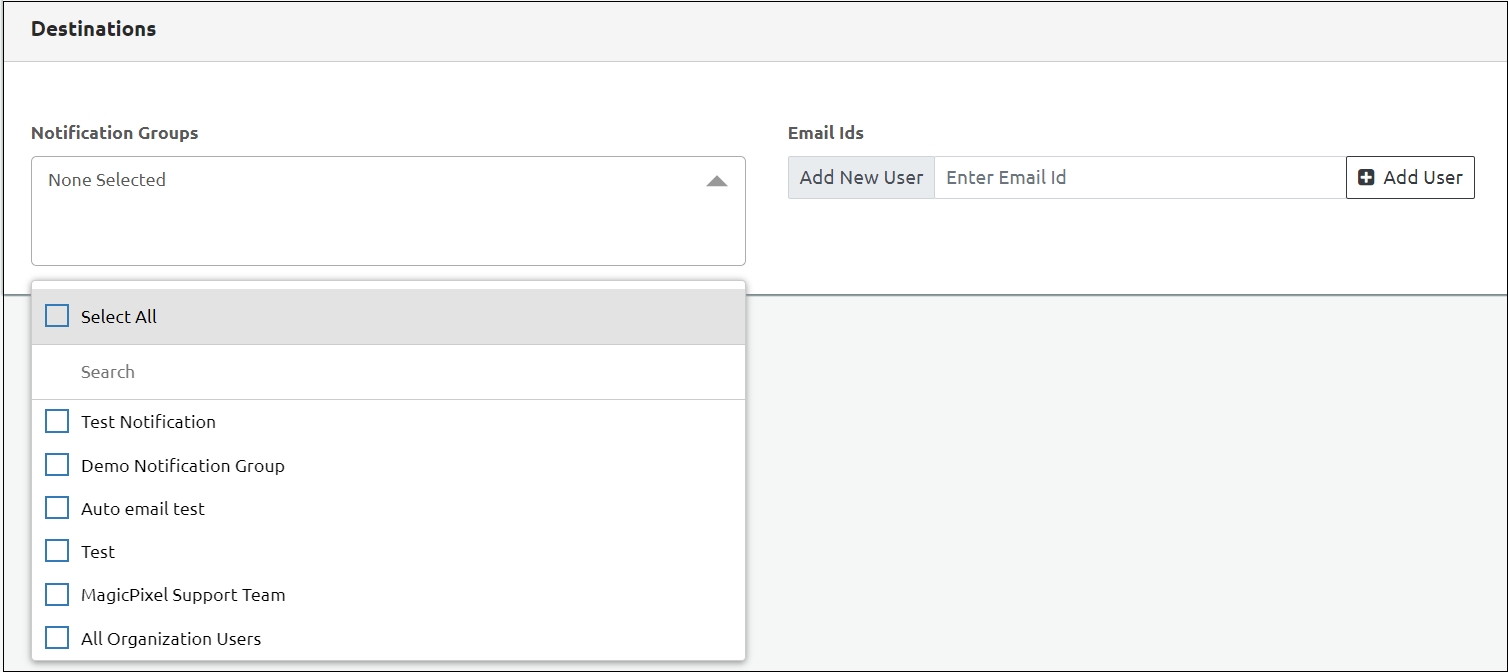
Step 13: Provide Email ID: Enter the e-mail IDs to send the tag anomaly notification. You can add users using the Add Users tab.
Note: You can select Notification Groups, Email IDs, or both, based on where you want to send the alerts.
Step 14: Click Save to save the settings.
Step 15: A message appears confirming that the alarm was added successfully.

Last updated
