Add a New Alarm (Tag Anomaly Detection Alarm)
Introduction
You can create a new Tag Anomaly Detection Alarm to monitor unusual tag activity.
Procedure
To add a new Tag Anomaly Detection Alarm, perform the following steps:
Step 1: Select Alarms from the left navigation panel.

Step 2: Click Add Alarm on the top-right corner of the screen.

Step 3: Select the Tag Anomaly Detection Alarm.

Step 4: In the Name field, enter the alarm name, and in the Description field, enter a brief description of the alarm.

Step 5: Under Environment, click the Select Environment dropdown. Two options are available — Production and Staging. Click the appropriate option.

Step 6: Enter the details mentioned in the Settings section.
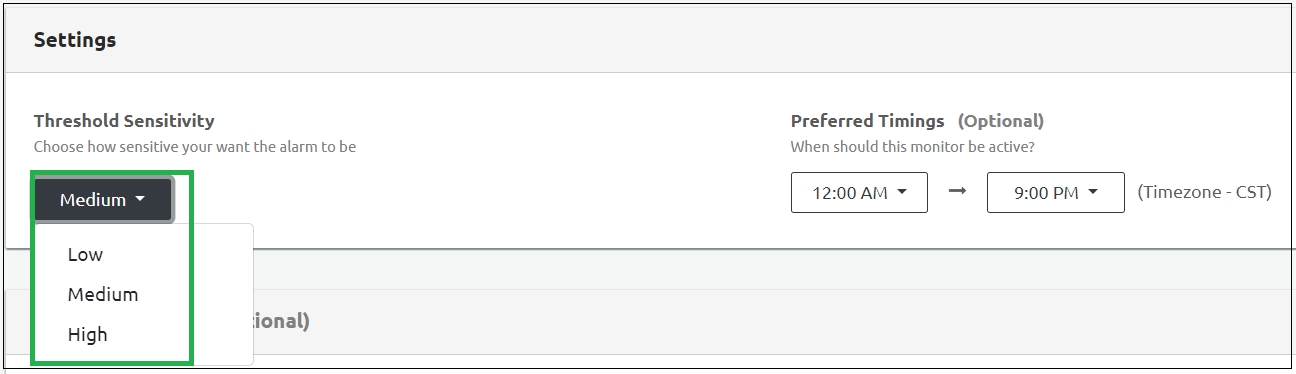
Threshold Sensitivity:
High sensitivity: The anomaly detection trigger will fire and send alert if it detects an anomaly at least ONCE in the previous hour.
Medium sensitivity: The anomaly detection trigger will fire and send alert if it detects an anomaly once in the past 2 consecutive hours.
Low sensitivity: The anomaly detection trigger will fire and send alert if it detects an anomaly once in the past 3 consecutive hours.
The Tag behavior is determined using the Bollinger Band.
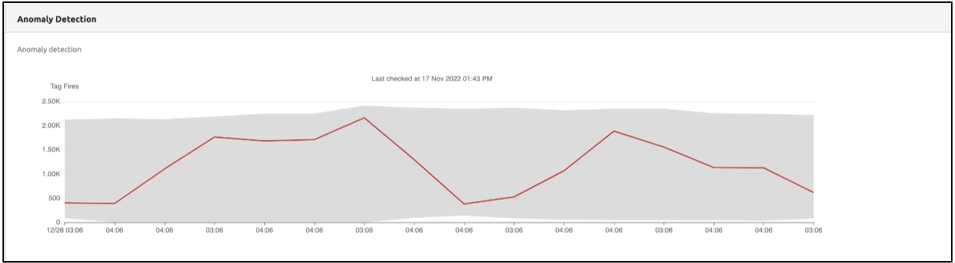
Preferred Timings:
Select the exact tag monitoring period from the Preferred Timings drop-down. This is an optional setting. For example, If there is a sudden spike in traffic in the evenings, you could set the preferred timing from 5 p.m. to 10 p.m. The tag firing activities will be monitored every evening between 5 p.m. to 10 p.m.
Note: The tags are monitored continuously with a set preferred timing.
Step 6: Enter the details in the Filter Conditions section.
You can make the alarm more specific by creating monitors on specific tags, providers, or other attributes. To filter the alarms, perform the following steps:
On the alarm page, click Add Filter.
Tag
Specifies the tag to be monitored for anomaly detection.
Page Name
Specifies the Page Name to be monitored for anomaly detection. Select either contains or is from the Operator drop-down menu.
Provider
Specifies the Provider that needs to be monitored for anomaly detection.
Device Type
Select this option to display devices such as Desktop, Web, Mobile Web, Tablet, and Other.
OS
Select this option to display information regarding the OS such as iOS and Android.
Language
Select this option to set the preferred language.
Domain
Select the appropriate domain name. Select either contains or is from the Operator drop-down menu.
Status
Select this option to set to one of the Tag trigger Statuses. • Success (200) • Success (202) • Provider Side Failure (400) • Provider Side Failure (404) • Provider Side Failure (500) • Tag Validation Failure (900) • Tag Validation Failure (1000) • Error (1001) • Privacy Blocked (1002) • Skipped (1003) • Success with Warnings (1004) • Scheduled for retry (1005) • Maximum retry attempts reached (1006) • Delayed (1007)
Select the Operator options and select any operator to populate the list of available fields.
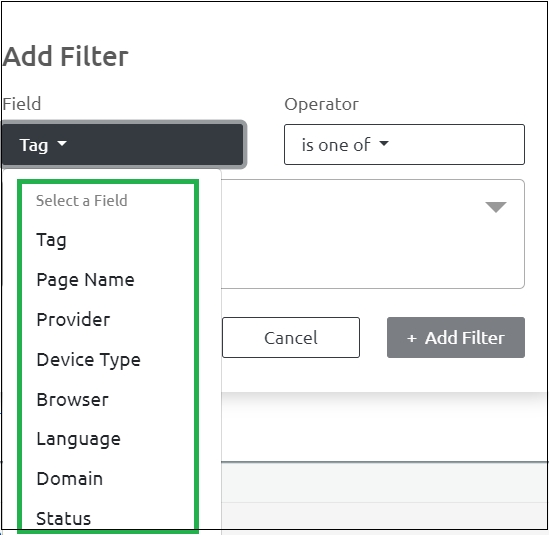
Step 7: Select Destinations section.
Select Notification Group: The tag anomaly alert will be sent to the contacts configured in the selected notification group. In this step, you can select the check boxes or search for a particular group.
Provide Email ID: Enter the email IDs of the users to send the notification for tag anomaly. You can add users using the Add Users tab.
Note: You can select Notification Groups, Email IDs, or both, based on where you want to send the alerts.
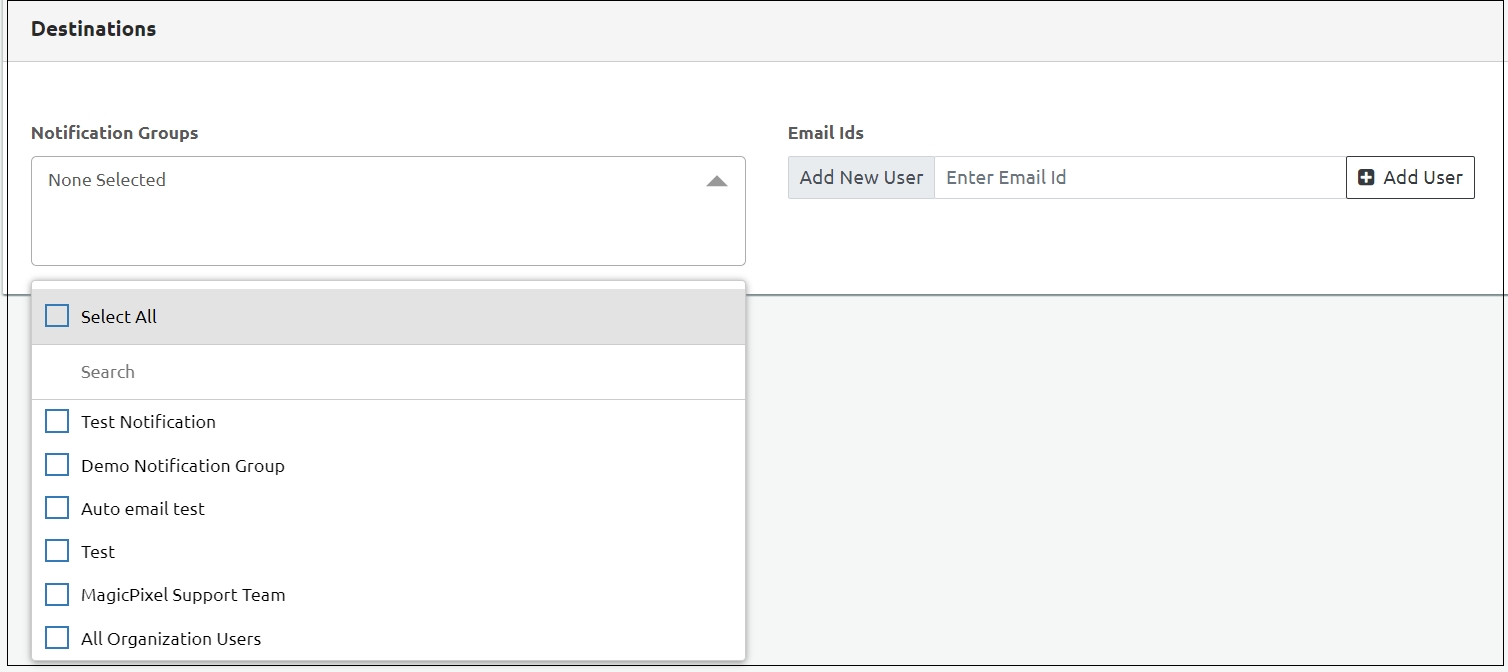
Step 8: A message appears at the top saying Alarm added successfully.

Step 9: Click Save to save the settings.
Last updated
